Getting setup with ACT/AoCParser
- Download ACT: http://advancedcombattracker.com/includes/page-download.php?id=56
- Download AoC plugin: http://advancedcombattracker.com/includes/page-download.php?id=52
- Save the AoCParser.dll to your ACT folder: C:\Program Files\Advanced Combat Tracker
- In AoC type: /logcombat on
- In ACT click the Plugins tab
- Click Browse and select AoCParser.dll
- Make sure the Enabled box is checked.
- Click the Options tab
- Select Miscellaneous
- Click Open Log and point it at the Combat log. Should be called something like: CombatLog-2011-09-09_0123.txt.
- Click the Main tab
- Kill stuff and review the results.
Some key features in ACT:
>> Logs will be automatically picked up for you. Once you select the log the first time it will watch that folder for the most current log file.
>> The parses:
There are two types of parses you are going to want to view: Zonewide and encounter. Zonewide is the average of all the encounters. You can get Zonewide by selecting All.
In an encounter parse there are a handful of features I use:
Incoming damage type: I like to look at the fights and understand the what type of damage is coming in. In the next image you can see there are 3 types of incoming damage: Pierce, Crush and Holy with 60% of that as Holy. This gives me the details to gear and buff accordingly.
Cast order: I use this for three things. First it's good for learning the cast order pattern of boss fights. Secondly, when I find some amazing player I like to examine their cast order to help myself improve. Third, to review my own cast order.
Another feature you can make use of here is timers. Once you isolate a skill/spell a boss uses on a timed rotation you can add it as a timer. Right click the skill/spell and select Calculate Spell Timer.
The next window allows you to manually select the delays. If you leave it it will use all the inputs and figure out the minimum interval. Click Sent to Timers to add it to the timers list.
To get at the Spell Timers click Show Timers in the upper right of the application. This will bring up an empty timers window. This is where small pie chart type clocks will appear during a fight. Right click in that window to bring up the Timers window. Here you can customize the timer and add things like playing an audio file, showing a tool tip or modify how long before the timer you want to be warned.
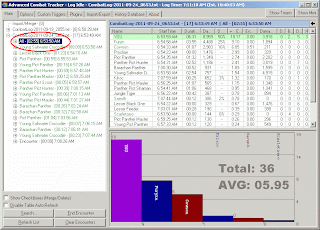





No comments:
Post a Comment